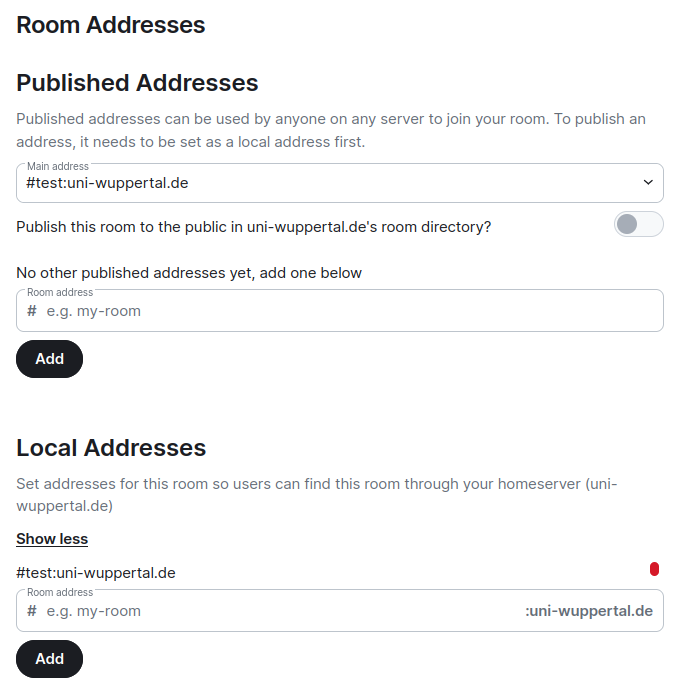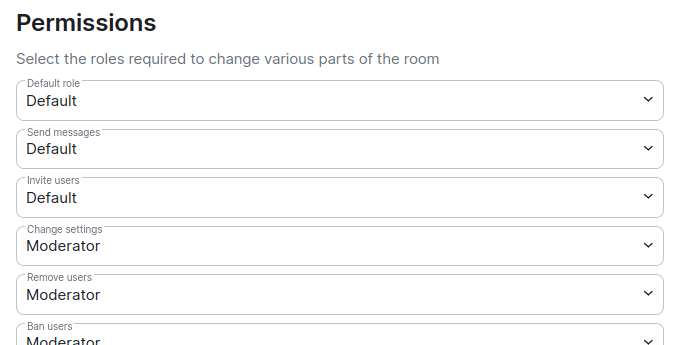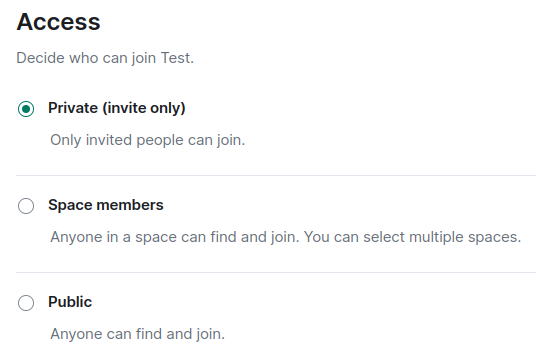Chat room
Overview
Room creation
You create a new room (or group chat) using the Plus icon > New room. You also have to decide whether you want to send encrypted messages. You can always activate encryption later, but once it is activated, you cannot undo it. You can also use the Plus icon to go to Explore public rooms to find and join rooms.
Room deletion
When the last person in the room leaves, the room can still be found in the archive for about 7 days, but is then permanently deleted. So if an administrator wants to delete the room, he should first “kick” everyone and then leave to initiate the later deletion.
Room share
Under the room information there is the option Copy link, which gives you a link to share the room. Alternatively, the room can also be shared using the room address.
Room address
A room address can be created for a room. It has the following structure: #Roomname:uni-wuppertal.de. This address makes it easier to find the room or you can enter this address in the chat to link to the chat.
Global vs Local: There are local and global room addresses. Local addresses are only visible on the Matrix home server, i.e. at the University of Wuppertal. Global addresses
are visible on all Matrix servers (by everyone who uses Matrix).
Creation: To make an address global you first have to create a local address. The room address must not contain any spaces.
Authorization level
There are three roles: standard, moderator and administrator (and custom roles). You can set how much permissions they should have, e.g. whether they can write messages, invite others and so on.
Room access options
The Space Members access option means that the room is public, but you must join the room to be able to read it.