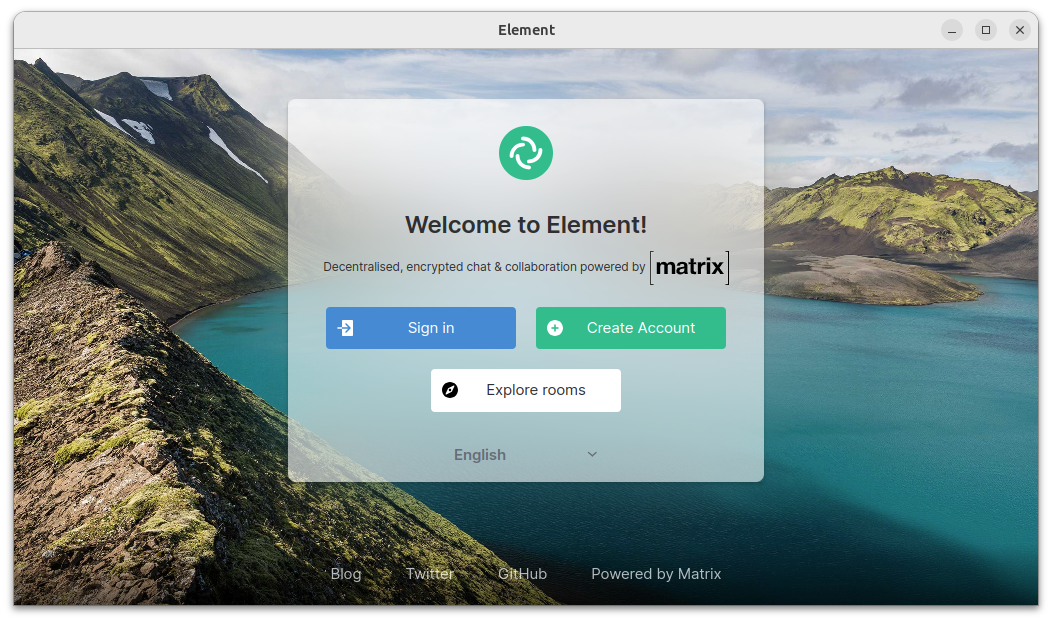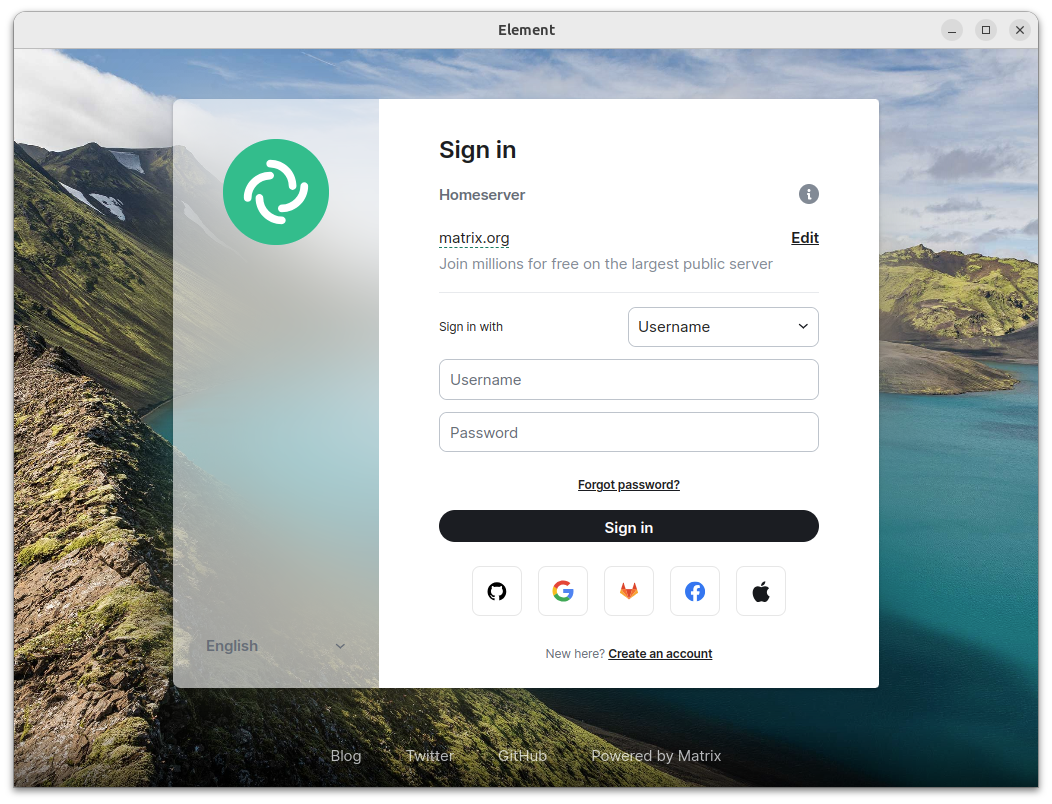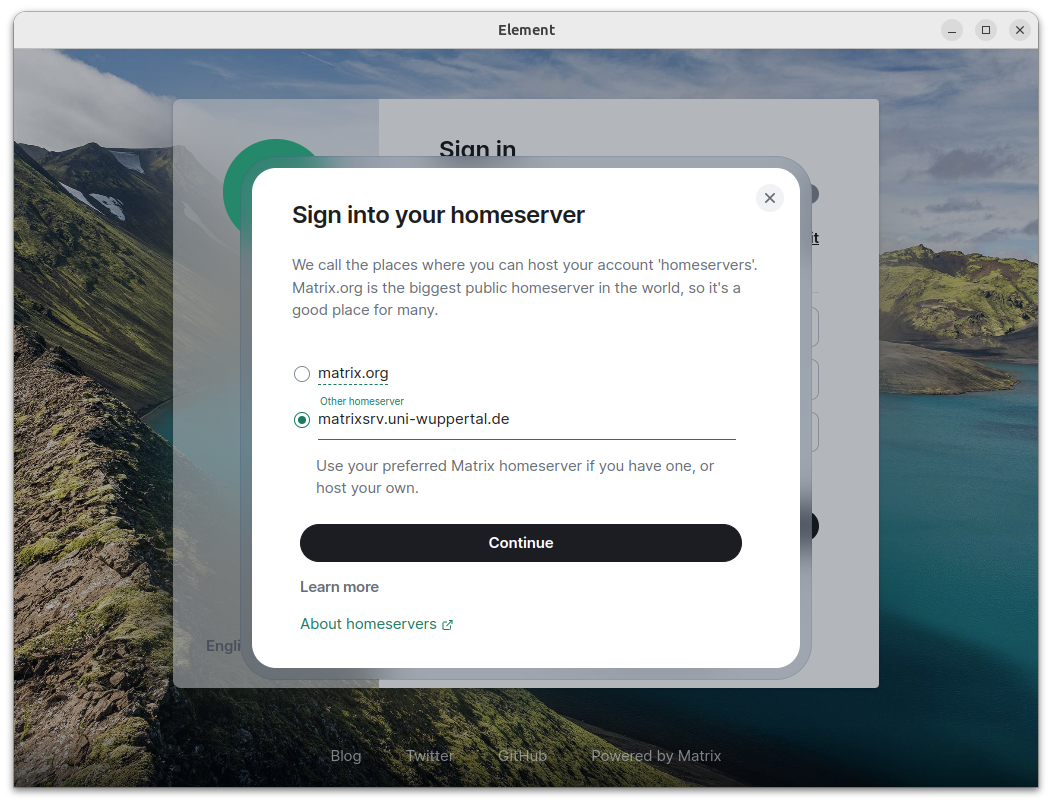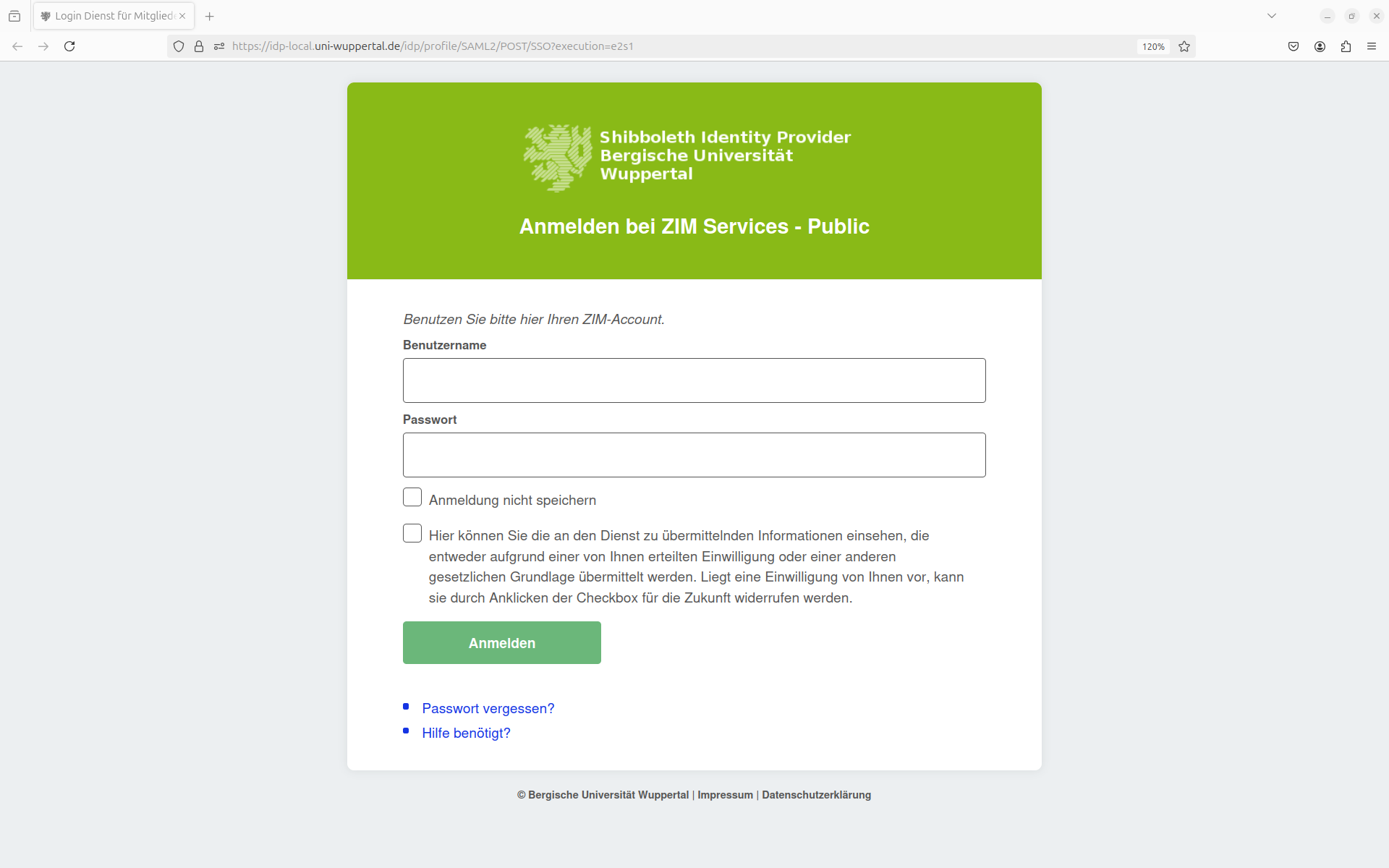Element Desktop
Downloads für: Windows macOS Linux
After a desktop installation, make sure to use the existing account with the ZIM login and not create a new account on another server. Here is an example of Element:
This is done by clicking on Edit. Then you won’t accidentally end up on the wrong server…
Now you can manually enter the home server: matrixsrv.uni-wuppertal.de
You must then log in once with your ZIM login and ZIM password, which will open a browser window:
By activating the slider under Settings > Settings > “Start automatically after system login” the Element client starts after each reboot.