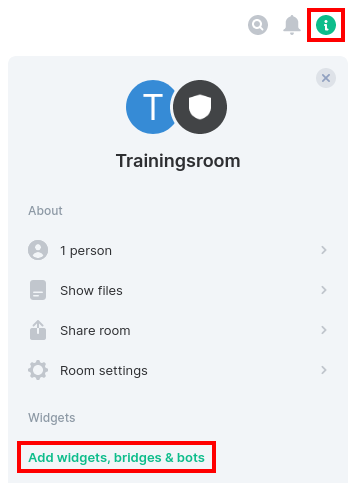Integrations
Overview
Integrations extend the functionality of Matrix.
Management
In Element, integrations can be managed via the room info. The corresponding button can be found at the end of the top row of a room.
Here, for example, an etherpad, a jitsi video conference, an RSS bot, etc. can be integrated, i.e. services that are located and run on other servers. Therefore, when using integrations, the JavaScript activity of vector.im (for the integration manager) and other servers (e.g. in the Firefox addon NoScript) must be allowed. Since the widgets are often too small to use the services in their full functionality, widgets can often be opened large in new browser tabs.
Widgets
Widgets embed apps in rooms so that its members can access them together.
With Matrix, the Uni Wuppertal merely provides a platform. When integrating widgets, personal data may be transmitted to third parties. The responsibility for this lies with the users, between whom and the third parties the transmission of this data takes place directly.
Jitsi (video conference)
If a video or voice call is started via the corresponding buttons in the room with more than two people, Jitsi is used on the servers of the Uni Wuppertal.
Also with Jitsi, opening the widget as a separate tab is useful to use the full functionality (e.g. screen sharing).
The use of a headset (headphone + microphone) is highly recommended to avoid feedback between sound recording and sound playback. Ideally a headset with a microphone close to the head and not just a headphone and use of the microphone hole on the laptop, which causes noise through it.
The m key mutes your microphone - with this setting you should always start a conference. The space bar switches the microphone on when muting is active (push-to-talk). Since the microphone input levels are all set differently, all hearing participants can adjust the volume of all conference participants individually. Furthermore, the individual video quality can be adjusted.
For sharing the screen contents (or specific program windows), it may be necessary to adjust the security settings of the operating system (e.g. in MacOS under System Preferences > Security > Privacy > Screen Capture).
Etherpad (text editor)
The Etherpad widget can be used for collaborative writing or attaching important information to a room.
For this purpose, a name must be assigned which must have less than 16 characters!
Custom Widget
Any Internet pages can be integrated.
Bots
Bots are matrix accounts that respond to commands in rooms.
SPAM-Bot
The BUW offers a bot that protects rooms from spam. Follow these steps to integrate the bot into your room:
- The bot can be integrated into the room by inviting it like a normal person. The name of the spam bot is: “@bot.mjolnir:uni-wuppertal.de”.
- The bot’s permission level must be set to Moderator.
- In the room settings under “Roles and Permissions,” the moderator must be given permission to edit the server ACLs (Access Control Lists).
- The admin must approve this invitation.
After your invitation is approved and all steps are done, the bot enforces the block lists we trust or manage. It also protects your room from “chat flooding” (when someone sends a large number of messages in a short period of time).
Bridges
Bridges establish a connection with another service so that users of other chat services can communicate from Matrix.
Microsoft Teams
To bring together users from Element & MS Teams Element Matrix Services (EMS) offers a MS Teams Bridge, which you have to pay for: https://element.io/blog/ems-launches-bridging-for-microsoft-teams/ and https://element.io/blog/microsoft-teams-and-slack-integration-using-matrix/.